
To perform the reset tiens what to do is the following:
Hay que presionar y mantener apretado el boton de LOAD/EJECT (tomar hoja) y el de Cleaning (limpieza) . We must press and hold the button LOAD / EJECT (take up) and the Cleaning (cleaning).
Mientras mantienes apretados esos botones , tienes que presionar el boton de POWER (encendido) y tenerlo apretado hasta que las luces (ink out – tinta vacia y paper out- falta papel) empiezan a titilar o parpadear. While holding these buttons, you must press the power button (on) and keep it tight until the lights (ink out - empty ink and paper out-out of paper) start to flash or flicker.
Cuadno suceda esto suelta todos los botones. When it has to happen this release all buttons.
Cuando pasen 3 o 4 segundos apreta y mantenlo apretado el boton de CLEANING (limpieza) hasta que las luces que titilaban dejen de hacerlo. When you spend three or four seconds click and hold down the button CLEANING (cleaning) until the lights flickered stop.
YA ESTA!!! NOW THIS! ya quedo lista para usarla!! and am ready to use!
Seria conveniente que cada vez que se haga este procedimiento hacer una limpieza a la esponja interna de la impresora, por que alli deja depositado todo el exceso de tinta de la impresora y podria derramarse. It would be desirable that each time you do this procedure done to clean the sponge inside the printer, because there left on deposit all excess ink from the printer and may spill. Esto no es 100 % necesario pero seria muy bueno que lo hagas. This is not 100% necessary but it would be very good to do so.
Posted in:
1160,
Epson,
resetter,
stylus
|
|
|
Reset a Cero del Contador de Nivel de tinta Residual.
1. Apague la Impresora
2. Retentiendo el botón Resume/Cancel presione el botón POWER y mantenga presionado ambos botones- El indicador luminoso tomará el color verde.
3. Suelte el botón Resume/Cancel, continúe reteniendo el botón POWER
4. Presione y suelte el botón Resume/Cancel una vez, reteniendo el botón POWER aún.
5. Presione nuevamente el botón Resume/Cancel y luego suelte ambos botones a la vez.
6. Cuando el indicador se quede en verde presione y suelte el botón Resume/Cancel por 4 veces
7. Apague la impresora mediante el botón POWER para que la configuración sea guardada. Si no se apaga en el primer intento presiónelo nuevamente.
8. De no quedar perenne la solución, ejecute el siguiente programa luego del procedimiento.
Yo por mi parte investigue y encontre un programa que directamente resetea el contador de tinta para la ip1500, pero tambien funciona con la ip1000.
download resetear
Readmore...
Posted in:
Canon,
ip1000,
k10241,
PIXMA,
resetear
|
|
|
Adjustment program or software resetter for Epson PictureMate printer. On the internet I found two versions of Adjustment program for printers PictureMate, but it seem when the program run, there no difference about the both program. I tested to run this adjustment version in my computer, it no date setting requires like other adjustment program for epson printers. The PictureMate Adjustment program software can be used copy EEPRsaya data, Head Cleaning, Inkcharge, Check patter, reset waste ink counter and many again.
I dont know this software support for all Epson printers PictureMate version or not. But to use this software not differ with other adjustment program version. Here the screen shot of the adjustment program.
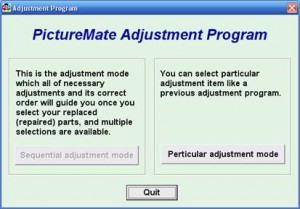 How to use this software
How to use this software- Download (view download link below) and extract the software. Then Run this Adjustment program. Click particular adjustment button
- Change the adjustment setting and adjust to your printer type
- Select consumable maintenance counter, then click ok.
- Click initialization button, finish
To download this software visit this link,
Adjustment Program PictureMate (435k)
Posted in:
adjustment,
Epson,
for,
picturemate,
printer,
program
|
|
|
Epson SX105 and SX106 Adjustment Program FIX PRINTER ERROR "parts inside printer end service life, waste ink pad counter overflow error"Please follow the steps below to reset the protection counter effectively.
- Double click AdjProg.exe.
- Click “Accept” button.
- Click "Select" button. and select your printer model then click "OK"
- Click “Particular adjustment mode” button.
- Select on “Waste ink pad counter” and click “OK” button.
- Click on “Initialization” button and the program will reset the protection counter.
- Turn off the printer as a program instructed then turn on again.
- Click “Finish” button. and its done!
Warning: You might end up with ink leaking out of the printer if you dont either replace the waste ink pad or install external waste bin.
AdjProg.exe
Posted in:
and,
counter,
Epson,
how,
of,
protection,
reset,
sx105,
sx106,
the,
to
|
|
|
How to Reset Canon IP2770 printer Error code 5B00
100% successful service tool.
Download Canon iP2770 Resetter v1074:
Go to the canon iP2770 printer Service Mode :
The printer is off and plugged the power cord.
Press the RESUME button two seconds
then press the POWER button until the green light flame (while pressing the POWER button, ... dont release RESUME button)
Then release the Resume button, but do not release the POWER button.
POWER button while still pressed, press the Resume button 5 times. Led will flash alternately orange glow green with the last orange. (not to mistaken 4x because the printer will be totally dead, but it is temporary as well) Then ...
Release both buttons simultaneously.
Led will blink briefly and then will glow GREEN.
The computer will detect new devices found, please ignore
This situation is called SERVICE MODE iP2770 and iP2770 ready to be reset.
Then run Canon iP2770 Resetter v1074 :
Extract the File iP2770 Resetter.
Prepare a two paper in the printer (to print at the time of the reset process).
Run the program iP2770 Resetter
Click "MAIN", then the printer will proceed and iP2770 will print one page with the words "D = 000.0"
Click the "EEPRsaya Clear".
Then click the "EEPRsaya", and the printer will print the results off iP2770 Resetter. One of the writing row as follows:
"TPage (TTL = 00 000)"
Turn off the printer by pressing the POWER button.
Thats Done ...
Posted in:
5b00,
Canon,
code,
error,
how,
ip2770,
printer,
reset,
service,
to,
tool,
with
|
|
|
Epson T27 Adjustment Program
FIX PRINTER ERROR "parts inside printer end service life, waste ink pad counter overflow error"Please follow the steps below to reset the protection counter effectively.
- Double click AdjProg.exe.
- Click “Accept” button.
- Click "Select" button. and select your printer model then click "OK"
- Click “Particular adjustment mode” button.
- Select on “Waste ink pad counter” and click “OK” button.
- Click on “Initialization” button and the program will reset the protection counter.
- Turn off the printer as a program instructed then turn on again.
- Click “Finish” button. and its done!
Warning: You might end up with ink leaking out of the printer if you dont either replace the waste ink pad or install external waste bin.
Posted in:
counter,
Epson,
how,
of,
protection,
reset,
resetter,
t27,
the,
to
|
|
|
Driver Download for Epson Expression Home XP-30 Driver
Epson Expression Home XP-30
- File name : epson374116eu.exe
- File Size : 15.90MB
- Version : 6.90
- Release Date : 18-Jun-2012
Compatibility and System Requirements :
- Windows 7
- Windows 7 (x64)
- Windows Vista
- Windows Vista (x64)
- Windows XP
Epson Expression Home XP-30 DriverSource direct link
Posted in:
30,
download,
driver,
Epson,
expression,
for,
home,
xp
|
|
|
Epson Stylus T10 and T11 Adjustment Program
FIX PRINTER ERROR "parts inside printer end service life, waste ink pad counter overflow error"
Please follow the steps below to reset the protection counter effectively.
- Double click Loader.exe.
- Click “Accept” button.
- Click "Select" button. and choose your printer model then click "OK"
- Click “Particular adjustment mode” button.
- Select on “Waste ink pad counter” and click “OK” button.
- Click on “Initialization” button and the program will reset the protection counter.
- Turn off the printer as a program instructed then turn on again.
- Click “Finish” button. and its done!
Warning: You might end up with ink leaking out of the printer if you dont either replace the waste ink pad or install external waste bin.
Posted in:
counter,
Epson,
how,
of,
protection,
reset,
resetter,
stylus,
t10,
the,
to
|
|
|
How To fix Error 13.09.00 indicates a paper delay jam has occurred.
Remove any stuck media from the fuser access area, the duplexer area (if equiped) or the face down (top output) bin.The fuser may have a sticky exit sensor and is sensing the paper is there too long and throws up a jam.
Posted in:
00,
09,
13,
4600,
Color,
error,
fix,
how,
HP,
laserjet,
on,
to
|
|
|
How To fix error message "clean sensor" on Epson Aculaser C2600
Le message "Clean Sensor" ou "Détecteur Nettoyage" a plusieurs causes.
Procedure 1:
The firts thing to do: open the cover (cover D):
Close it very slowly: it will clean the sensor.
Do it 2 or 3 times in succession:
Procedure 2:
Open the front cover (cover D)
Remove the waste ink box.
Clean the photoconductor wire: hold the cleaning knob and move it slowly in and out a few times (5-10 times):
Clean the exposure window: hold the knob (under the photoconductor cleaning knob) and move it slowly in and out a few times (5-10 times).
Put back the waste ink box.
Close the cover
Power off the printer during 5 minutes
Procedure 3: When using remanufactured toner.
Verify each toner.
Procedure 4:
Look inside the transfert belt if a roller did not go out of its axis.
Posted in:
aculaser,
c2600,
clean,
Epson,
error,
fix,
how,
message,
on,
sensor,
to
|
|
|

After a few day expreiment with my canon Pixma iP1700, I find two problem often happened when resetting the printer. First case, My Canon pixma Pixma ip1700 becoming Canon Pixma ip1300 after resetting the eeprom, second case, cartridge not recognize after resetting the counter then the led blinking 5X orange and 1X green..
1. My Canon pixma ip1700 becoming ip1300
My Canon Pixma iP1700 becoming canon Pixma iP1300, this problem happened after resetting the eeprom of Canon iP1700 using iPtool. The solutions for this problem :
- Install driver for canon iP1300, you can download the driver in the canon website.
- Now run iPtool software, auto recognize as Canon Pixma iP1300
- In the change model set the printer to iP1700.
- In the EEPRsaya Operations click reset button. Turn off the printer and turn on again, the problem solved now your Canon printer becoming Canon Pixma iP 1700 again.
2. Blinking orange 5x and green 1x and the color/black cartridge not recognized
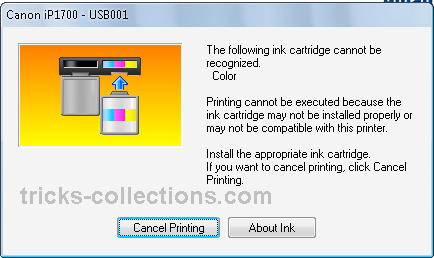
This problem appear after several times reset ink level the cartridge. If
this reset methode does not work to solve the problem. I get this solution after several times try resetting using various combinations button. Solutions for the problem are:
- Start with printer off
- Hold down Resume button and press Power button.
- Keep holding down Power button and press Resume 2 times, then press and hold the resume button, release power button.
- Green lights will flash and then stop blinking (Keep hold the resume button).
- When green lights are solid, release resume button and press again the Resume button 4 times.
- Don’t switch of the printer (because if your trun off and turn on again the printer the problem still appear), Now reset the counter and EEPRsaya canon iP1700 using iPTool software (recommended).
- Turn off and turn on again the printer, the printer should respond as normal. In my Canon iP1700 problem solved.
Posted in:
after,
Canon,
ip1700,
PIXMA,
problem,
resetting
|
|
|
Here this step to reset Counter printer epson cx3900
- Switch on printer
- Set the computer date setting date to 23 january 2007
- Run adjprog.exe from the extracted folder
- Click accept
- Click particular adjustment mode
- Go to maintenance then Select waste ink pad counter then click ok
- Click on “check button” till its done then click on “initialization button” then click on “finish button”
- Switch off printer for 5secs then switch on again
- After you reset succesfully, you can change the date back to normal
Posted in:
counter,
cx3900,
Epson,
ink,
reset,
waste
|
|
|
Brother HL-7050 is a superior quality monochrome laser printer manufactured to meet your office needs. This quality and reliable printer comes with various useful and necessary features that can assist you and make your daily office work easier and more convenient.
The printer has the standard input capacity to accommodate up to 600 sheets and has the ability to print 30 pages per minute allowing you to complete your work assignments and print official reports in just a matter of few minutes. In addition to these features, the Brother HL-7050 has a 32 MB standard memory that helps you in saving your time by making use of the excellent functions available such as the last job reprint and print storing. The printer is user friendly being very logically designedand also has low running costs allowing you to save both time and costs with this reliable device.
The standard interfaces available in the Brother HL-7050 are parallel, USB and serial. You can also request for an optional Ethernet print server that will assist you in changing and monitoring the print function via a web browser. The Brother HL-7050 is suitable for businesses or official use that requires quick and quality monochrome output up to 30 pages per minute. You can also easily replace the accessories such as the toner cartridge and drum unit that is compatible with Brother HL-7050 and ensures that the high speed printing is maintained.
You can increase the standard input 600 sheet capacity to 2100 by adding some additional paper trays. The device can support a number of paper types and sizes like envelopes, legal, letters, transparencies, labels, A6, B5, B6 and A5. It has an decent 1200 x 1200 dpi print quality and a large range of industry standard emulations such as PCL6, Epson FX, IBM Proprinter XL, HP-GL and BR-Script 3. Any Brother toner cartridge can be used with this printer which adds a lot of versatility to it.
Other excellent features of the Brother HL-7050 are MAC and PC compatibility, 2-line LCD for descriptive printer status and parallel, USB, serial and optional Ethernet interfaces.
This monochrome printer is ideal for official use and with its distinctive and amazing features it allows fast quality text and image results fulfilling the ever changing official needs. It’s a no frills, no fuss printer that will produce decent quality prints day and night. It won’t let you down.
Readmore...
Posted in:
7050,
Brother,
hl
|
|
|
If you find yourself in the market for a monochrome laser printer, Kyocera might not be the first name that springs to mind. It is a company that sells large, reliable, commercial level printers to the business market, but it has recently introduced an entry-level laser printer, the FS-1100.
The standard gray color is complemented with a darker gray top and front. A neat circular status display on the top of the printer features green and orange LEDs to indicate paper and toner levels, paper jams and other warnings.
There is also a small triangular window in the middle of the output tray, which shows the part number printed on the top of the toner cartridge inside the printer. While this is an innovative idea, it isn’t something you need to know each time you go to the printer. The cartridges last 4000 pages, so unless you’re a super heavy users it’s going to be a while before you need to know. Then the status light will tell you anyway.
The paper tray holds 250 sheets, then there is a multi-purpose feed slot directly above it. This can be used to feed envelopes, leaflets or other different sized media. A single USB slot at the rear is the only connection available without having to upgrade to an ethernet adapter.
The printer only needs a toner cartridge to get it up and running. Kyocera uses a special coating for its drum which lasts the lifetime of the printer and needs no replacement. This drops the per sheet cost considerably, as well as improves the printers green credentials. When you first insert a toner cartridge, the printer runs through a five minute charging cycle to prepare the cartridge, but it only happens the once.
Kyocera quotes print speeds of up to 28 pages per minute, but our text document printed in draft mode still only achieved 24 pages per minute. In normal mode, which most users use, youre not likely to get much quicker than around 15ppm. Print quality is acceptable, with text print appearing black and showing straight lines, sharp edges and good fill.
While there isnt anything new and exciting about the FS-1100, low running costs and above average print quality make it an attractive proposition
Readmore...
Posted in:
1100,
fs,
kyocera,
mita
|
|
|
The configuration page (which is actually 2 pages) for the Phaser 8400 color printer contains a lot of information, including page count, installed options, available fonts, and network settings. To print the configuration page:
- On the main screen, "INFORMATION" should be the highlighted choice; if its not, scroll up or down until it is highlighted.
- Press the OK button.
- Scroll down to "INFORMATION PAGES."
- Press OK.
- Scroll down to "CONFIGURATION PAGE."
- Press OK.
Readmore...
Posted in:
8400,
configuration,
page,
phaser,
xerox
|
|
|
To print a configuration page or configuration report from a LaserJet 1536dnf MFP:
- Press the Setup button (the one with the wrench on it)
- "Reports" will be displayed on the screen; press OK
- Scroll to the right until "Config Report" is displayed
- Press OK
Readmore...
Posted in:
1536dnf,
configuration,
HP,
laserjet,
mfp,
page
|
|
|
Although the Ricoh MP C2030 copier is in the same family as the C2050 and C2550, the procedure for viewing the page count is slightly different, since the C2030 does not have the touch screen. To see the page count for a C2030:
- Press the User Tools/Counter button
- "Counter" will be displayed on the screen -- press the OK button
Readmore...
Posted in:
c2030,
count,
mp,
page,
Ricoh
|
|
|
Easy method to resset Printer Epson R230X Download SSC Service Utility
software. Click here to get the software. The steps: 1. Make sure
printer in the living conditions and are connected with a computer
(driver printer sudah terinstall) 2. Instal SSC Service Utility and run
the program 3. Setting configuration printer model.Choose Epson Stylus
Photo R230. then close the main window 4.At the bottom right
taskbar clik right icon SSC Service Utility, choose Protection Counter
-> clik reset protection counter -> choose Yes at pop up which is
ask “Have you Replace waste ink pad”
5. Restart printer, and printer no blinks anymore
get
Readmore...
Posted in:
Epson
|
|
|
To see the total page count for a Ricoh 1015, 1018, 1018D, or 1113 copier:
- Press the User Tools/Counter button
- "1. Counter" will be displayed; press the OK button
Readmore...
Posted in:
1015,
1018,
1018d,
1113,
aficio,
count,
page,
Ricoh
|
|
|
The reset method work for canon printers that using PG-40 and CL-41 cartridges. After doing this reset method your printer will not display low ink notification anymore and will not show error code “E4″ or “E5″. This method takes from indoreset yahoo group and prepared by Choy.
Here how, the method to reset ink level notification:
- Push “resume” for 5 seconds for canon IPXXXX. For canon MPXXX you must enter to service mode.
- Push Power switch then remove power cord.
- Insert plug power cord while pressing “power switch” at the same time.
- Push Start/reset by step 2 continue Wait display shown “0″
- Push + change display from “0″ to “1″
- Push color button 2 times
- Push Power switch again , Printer will print 1 page
- Open cover
- Unplug power cord
- Take out ink cartridge #40 and #41
- Insert plug again
- Push power switch
- Open cover (scan cover)
- Insert ink cartridge #40 and #41 again
Enter to service mode for canon MPXXX
- With the printer powered off but connected to a power source, press the Power button while pressing and holding the Stop/ Reset button.
- When the Power is lit, press the Stop/Reset button two times while pressing and holding the Power button.
- When releasing the Power button and the Stop / Reset button (regardless of order), the printer will move into a service mode. (Waiting for menu selection)
Posted in:
and,
Canon,
disabling,
for,
how,
ink,
ip,
level,
low,
mp,
notification,
to
|
|
|
If you need a small, stylish printer that can do much more, The Brother MFC-7820N might be just what you’re looking for. The MFC-7820N is one of a series of multifunction machines that can print, copy, scan and fax.
Aimed specifically at the small business or workgroups the MFC-7820N has all the features you would expect of an all-in-one device. It’s primary role is a monochrome laser printer that can produce up to 20 pages per minute in up to 1200dpi.
The print quality is everything you would expect from a Brother product. The laser prints are clear and crisp with text and images. Photographs are not, however this is an office machine and isn’t geared towards photo printing.
The fax facility is quick and efficient, being able to transmit up to 500 pages at a time from memory. The built-in modem is quick to dial-up and rarely drops the connection. There is also built-in error checking to compensate for unseen circumstances.
The copier also offers good quality reproduction as a speed of 20 pages per minute at a resolution of up to 600 x 300dpi. The paper feeder is reliable, and doesn’t jam like many of the MFC-7820N’s competitors.
The color scanner can produce decent quality images of up to 600 x 2400dpi. The only downside to it is that you can’t scan over a network. The device has to be connected to a computer via USB in order to use the scanner. While this isn’t a deal breaker, it does mark it down slightly considering it is marketed as a networked device.
The MFC-7820N offers the usual in document resizing, error correction, automatic image balancing and basic functions. It can scan multiple pages and email them either loose, or as a pdf file. Envelopes and non standard print sizes are also catered for, and are easy to produce. It is designed to be used over a network, but as above, at least one computer will need to connect via USB to be able to use the scanner.
Consumables such as ink cartrdges are easily replaced, and are competitively priced. Often the ink drums or cartridges are where many printers fail to be value for money. Often costing many times the price of the printer during heavy use. No such worries with the MFC-7820N as it is efficient with the ink, and replacements aren’t expensive.
Overall, the MFC-7820N is a solid, no fuss multi-function printer, scanner fax and copier. It doesn’t do anything amazingly, but is a solid performer and would work well in any small office environment.
Posted in:
7820n,
Brother,
mfc
|
|
|
FIX PRINTER ERROR "parts inside printer end service life, waste ink pad counter overflow error"If you encounter a problem or an error like
"Ink absorber is full" or
Error Code 27 or "
Error Code 5B00". Its mean that the Printer Counter Protection is Full and it required a reset and Ink wastepad replacement, if you want your printer to work again. There are two ways to reset the Canon MP (all in one) printer, One is by using a Software tool and the other is manually resetting the EEPROM of the printer. Below is the step by step procedure on how to reset your Canon MP (All in One) printer.
This procedure and resetter also work fine on following canon printer models:
Canon MP150, Canon MP160, Canon MP170, Canon MP180, Canon MP450 and Canon MP460 printer.
Method One: Using Mptool Software to reset Canon MP Printer
- Turn of printer then run mptool software this software automatically detect the printer.
- Click reset main and reset platen button in the waste ink counter section.
- If you want to reset the cartridge ink level, click reset black and reset color in the ink counter section.
Method Two: Reset manual Canon Pixma MP Printers
- Turn off the Printers.
- Press and Hold the button Resume/Cancel then press POWER button.
- Release the Resume/Cancel button while keeping POWER button on press.
- Press Resume/Cancel 2 times and then release all the buttons.
- When the indicator recorded GREEN - click Resume/Cancel 4 times!
- Turn off and On the Canon Pixma MP Printers. And your done.
Warning: Getting rid of the error message won’t change that you might end up with ink leaking out of the printer if you don’t either replace or clean the ink wastepad.
Posted in:
Canon,
how,
mp150,
mp160,
mp170,
mp180,
mp450,
mp460,
printer,
reset,
to
|
|
|

When I have trouble on my cartridge R290, is currently the forums neighbors.
Hopefully it can help you .
The original cartridge of R290 havechip system that calculates the number of print-out that we already do, after reaching the maximum limit will require the replacement of the printer cartridge.
This also happens on the system infus R290, infus implement this system combine the chip, which is equipped with a switch / switch on the top of the cartridge.
Function of this switch is to reset the volume of the print cartridge if the replacement cartridge is required, meaning we R290 printer "deceit" as if we have to change with a new cartridge.
Note: almost all types of printers epson latest chip I use it is difficult to be modified, with different types such as the previous R230, R250, C67, etc., which can be reset to its done in auto, for the latest types of reset is done with the help of user / users.
Heres How to reset cartridge R290:
(The need to reset the printer cartridge, printer will give you a warning, a light red / orange blink-blink in the reset button (on the power button)).
Open the printer cover
Remove the paper / material feed sensor cover,
Press the reset (the power button) several times (1-3x), to the position of the cartridge in the position of the replacement cartridge (right),
Pejet button switch on the cartridge (rather long), then release,
pairs back penyumpal paper sensor cover
close the back cover printer
press reset button again, the printer reacts to give voice to the paper I draw a very long time,
the printer is ready for use again,
The way above will be done each time the printer requires replacement cartridge, which is marked with a light reset blink-blink red / orange.
this is the resetter.
Resetter R290 Download
Posted in:
Cartridge,
Epson,
r290,
resetting
|
|
|

Description: The HP Photosmart C4680 All-in-One Printer prints, copies and scans in one succinct tool. The C4680 prints at 29 ppm in mordant and up to 23 ppm in decorate. Advantageous, it scans at up to 1200 x 2400 dpi via flat scanning and copies up to 1200 x 1200 dpi at 30 copies at a reading. The printer comes with an 80-sheet sign tray and 15-sheet output tray, and features a 1.45-inch LCD alter graphics exhibit with HP TouchSmart cast. It module symmetric create borderless prints up to 8.5-inch x 11-inch. Connect via USB 2.0 or circumferential the PC nudeness with its module book slots.
Posted in:
all,
c4680,
HP,
in,
one,
photosmart,
printer,
prints
|
|
|
The monitor is not a stable device. It drifts from its initial parameters over time and you may observe that the way images look on screen is different from the way they look in print. In this case you may need to calibrate you monitor. Calibration is a comparison between measurements - one of known magnitude or correctness made or set with one device and another measurement made in as similar a way as possible with a second device. The device with the known or assigned correctness is called the standard. The second device is the unit under test (UUT), test instrument (TI), or any of several other names for the device being calibrated. So Monitor Calibration is the process where the monitor is placed into some predetermined standard, it can be done either by manually or by using calibration hardware like EFI ES-1000 spectrophotometer which is a handheld measurement device that helps you achieve predictable color every time.
During last decades the most common way for monitor calibration was visual calibration using Adobe Gamma or some other softwares. This method did not always give the required quality of calibration. Each monitor in a network needs to be conformed to the same standard which can be achieved only with a hardware calibrator. Now, particularly in professional DTP, hardware calibrators are standard methods for achieving consistent color which don’t rely on subjective observation. Systems, such as GretagMacbeths Eye-One Monitor or ColorVisions Monitor Spyder LCD/CRT packages, which measure your monitor with either a spectrophotometer or colorimeter are common on the market.
Posted in:
calibration,
is,
monitor,
what
|
|
|
To view the page count for a bizhub 600 on-screen, simply press the Utility/Counter button. The total count will be shown on the left side of the screen.
Readmore...
Posted in:
600,
bizhub,
count,
konica,
minolta,
page
|
|
|
The Kyocera Mita KM-3035 is a multifunction printer that produces superior quality print results with clear and understandable text and graphics and is exactly what I was looking for in a printer. Being promoted to a new position, I decided to purchase a new printer with excellent printing features and specifications. I bought the Kyocera Mita KM-3035 which also had copying, scanning and faxing features for added flexibility. The wide range of features of this printer allows me to perform my work related assignments efficiently and in a timely fashion.
The all in one machine also allowed me to save my costs, space and time. By performing all functions with one machine that is so easy to use and set up which saves a lot of my time. The Kyocera Mita KM-3035 features standard 2 x 500 sheet paper drawer plus 200 sheet multipurpose tray. The device also has the ability to handle large paper requirements and provides exceptional finishing. The amazing features and specifications of the Kyocera Mita KM-3035 make the printing, faxing, scanning and copying process extremely easy.
The functional buttons on the Kyocera Mita KM-3035 are large so that the users don’t have any difficulty looking for them. The machine is easy to use and requires only one command by the user and starts operating without making any noise or disturbing you in your work. Another advantage of the Kyocera Mita KM-3035 is that it uses less toner, saving you money and requiring you to refill it once the cartridge is ended which is only after you have printed a large number of documents. The speed of the Kyocera Mita KM-3035 is 30 ppm and the maximum paper size that it can support includes 11” x 17.”
With all the new features, the Kyocera Mita KM-3035 is available at reasonable prices. I purchased it at a good price but its durability and reliability has amazed me. My last printer lasted for just a few months and did not have the advanced features and specifications that my Kyocera Mita KM-3035 possesses.
The fax modem speed of Kyocera Mita KM-3035 is 33.6 kbps and the standard and maximum fax memory is 8MB and 16MB respectively. When purchasing the Kyocera Mita KM-3035 you can also request for the optional document processor and HDD for document management.
I had an excellent experience of using the Kyocera Mita KM-3035 and with its extensive features and specifications I am able to meet all my printing, faxing, copying and scanning needs with ease.
Readmore...
Posted in:
3035,
km,
kyocera,
mita
|
|
|
To print a config page from the AR-M355N (which is actually two pages: the configuration report and system status report):
- Press the Custom Settings button
- Select List Print
- Select Printer Test Page
- Select NIC Page
Readmore...
Posted in:
ar,
configuration,
m355n,
page,
sharp
|
|
|
On a Sharp AR-407 with the optional print controller installed, you can print out a configuration page that gives a good overview of the printers settings (as well as the total page count). To print the config page:
- Press the Print button, to the left of the display screen.
- Select Offline.
- Select Menu.
- Select Print Test Page.
- Select Print Configuration Page.
Readmore...
Posted in:
407,
ar,
configuration,
page,
sharp
|
|
|
To print a color demo page from a Color LaserJet 3500:
- Scroll down to get into the menu, and keep scrolling until "INFORMATION" is the highlighted option.
- Press the Select button (the green button with the white check mark).
- Scroll down to "PRINT DEMO".
- Press Select.
Readmore...
Posted in:
3500,
Color,
demo,
HP,
laserjet,
page
|
|
|
To print a configuration page from a 2232c, 2238c, or 2228c with printing capability:
- Press the User Tools/Counter button.
- Select Printer Features.
- Select Config. Page.
Readmore...
Posted in:
2228c,
2232c,
2238c,
aficio,
configuration,
page,
Ricoh
|
|
|
To view the page count directly from the e-STUDIO 655s screen:
- Press the Counter button.
- Touch Total Counter on the screen.
- Touch Print Counter on the screen.
The total printed page count, as well as page counts broken down by function, will be displayed.
Readmore...
Posted in:
655,
count,
e,
page,
studio,
toshiba
|
|
|
With the Sharp AR-507 copier in your office, high-speed digital copying, good quality output, workgroup printing and network scanning are just some of the features that will be within your reach. Plus, it’s a Sharp product, so you’ll have the company’s guarantee for reliability and performance.
This black and white copier has an Auto Document Feeder mechanism which takes sheets from 2 default 500-sheet trays. Increasing this number is easy as purchasing additional trays can boost the number to reach 5000 sheets. Aside from paper, other heavier media can be copied on using the 100-sheet bypass unit.
When it comes to printing, the Sharp AR-507 can copy up to 50 pages per minute, and that, too, at a 600 dpi resolution for great printed quality and sharp imagery. This is a true workhorse in the office, with its reliability and affordability becoming a great asset to any company on top of which this copier’s monthly duty cycle is a more than respectable 200,000 pages.
In addition, printing on 2 sides is also possible with this photocopying machine thanks to the embedded auto duplex unit. Reduction and enlargement options are also available at 25% - 400%, a feat possible because of the zoom lens which operates between 25% and 800% in 1” increments.
One of the best features of this copier is that it comes with a network card, so you can use it within a local area network (LAN) for different printing purposes. You won’t even need to get up from your station with this specification because you can send your work directly from your PC. Still, if you prefer the conventional way, then the copier supports a touch screen which will help you copy your documents.
The toner cartridge and drum accompanying the copier can last up to 25000 pages with average 5% coverage, which is the average yield of toners. The use of toner instead of ink is an advantage, because you won’t have to worry about the powder-like toner drying up like ink does. Plus, this copier’s toner cartridges can be bought in advance and stored for a max of 2 years if the seal remains intact.
The Sharp AR-507 is a good copier for those who copy large numbers of documents on a regular basis. Plus, with its network card, connecting it to a workgroup is easy and reduces the hassle of copying and printing at the office. For maximum ease and great performance, this copier is a good option.
Readmore...
Posted in:
507,
ar,
sharp
|
|
|

Service Tool V1074
Download
hereSupported Canon Ip2770 and more
Posted in:
Canon
|
|
|
To view the page count for a Brother MFC-8480DN printer:
- Press the Menu button
- Press 8 for Machine Info
- Press 2 for Page Counter
Readmore...
Posted in:
8480dn,
Brother,
count,
mfc,
page
|
|
|
 To perform the reset tiens what to do is the following:
To perform the reset tiens what to do is the following: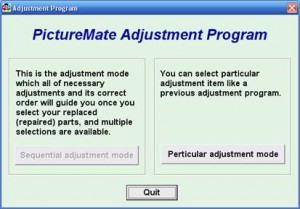








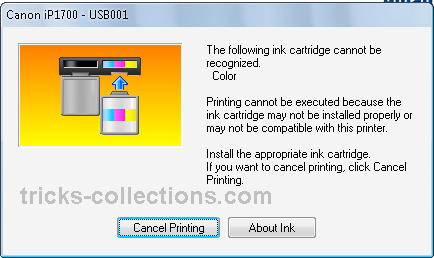




 Description: The HP Photosmart C4680 All-in-One Printer prints, copies and scans in one succinct tool. The C4680 prints at 29 ppm in mordant and up to 23 ppm in decorate. Advantageous, it scans at up to 1200 x 2400 dpi via flat scanning and copies up to 1200 x 1200 dpi at 30 copies at a reading. The printer comes with an 80-sheet sign tray and 15-sheet output tray, and features a 1.45-inch LCD alter graphics exhibit with HP TouchSmart cast. It module symmetric create borderless prints up to 8.5-inch x 11-inch. Connect via USB 2.0 or circumferential the PC nudeness with its module book slots.
Description: The HP Photosmart C4680 All-in-One Printer prints, copies and scans in one succinct tool. The C4680 prints at 29 ppm in mordant and up to 23 ppm in decorate. Advantageous, it scans at up to 1200 x 2400 dpi via flat scanning and copies up to 1200 x 1200 dpi at 30 copies at a reading. The printer comes with an 80-sheet sign tray and 15-sheet output tray, and features a 1.45-inch LCD alter graphics exhibit with HP TouchSmart cast. It module symmetric create borderless prints up to 8.5-inch x 11-inch. Connect via USB 2.0 or circumferential the PC nudeness with its module book slots.