
Troubleshooting Dot Matrix Printers Compared to other types of printers, dot matrix printers, including printer, a robust and easy to operate. Damage is often the case, generally the printhead. In normal use, printhead can print up to 150-200 million hit. Use of printer ribbons that are less well able to accelerate the damage and corrosion on printnead. Kornpatibilitas of a printer is also worth noting, because sometimes the software does not recognize a brand printers
Troubleshooting langkah2 dot matrix printer <-- more -->
Scenario, a pc connected to a dot matrix printer, via port lpt1. But when used in any way, whereas before running well can not alias nge-print. how the steps to solve it?
1. Make sure the printer is running / on, and no error indicator or pause.
2. Make sure the cable is connected properly.
3. Try typing the command dir> prn or dir> lpt1
4. If still can not, then just look at the menu Control Panel> Printers and right click the printer icon in question, on the menu that appears if the pause option is a check printing / cecklist, if he was eliminated, and try to step No. 3
5. If you can not also then try to step No. 4, double click the printer icon, and see if there spooling or not, if yes, then delete using the delete button. After spooling missing, try again to step 3.
6. If not, try to turn off the printer, press the pause button, hold it, the computer turned on again, after a new flame printer pause button is released. then the printer will perform self-test.
7. If you still can not also then restart the PC, and enter the BIOS menu, and make sure the option Pararel Port tersetting correctly. Back to the windows, and try to step 3.
8. If you still can not ngeprint, try signing in dos mode, type net use command followed by enter. If there is lpt1 on the route will switch off with the command net use lpt1 / delete followed by enter. do step 3.
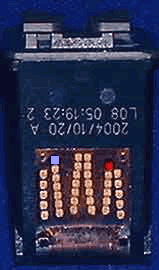


 To my loyal readers, me-for you to make the user experience Printer Canon IP 1880.
To my loyal readers, me-for you to make the user experience Printer Canon IP 1880. This Service manual contains diagnostic, repair, and maintenance information, which has been designed to assist the Service Representative in the isolation and repair of faults as well as maintenance of the Printer/Copier.
This Service manual contains diagnostic, repair, and maintenance information, which has been designed to assist the Service Representative in the isolation and repair of faults as well as maintenance of the Printer/Copier.


 Download Brother HL-7050 Free Service Manual. This service manual contains basic information required for after-sales service of the laser printer (hereinafter referred to as "this machine" or "the printer"). This information is vital to the service technican to maintain the high printing quality and performance of the priner.
Download Brother HL-7050 Free Service Manual. This service manual contains basic information required for after-sales service of the laser printer (hereinafter referred to as "this machine" or "the printer"). This information is vital to the service technican to maintain the high printing quality and performance of the priner.


