Main features.
SSC Service Utility allow you to do many amazing things with Your Epson printer :
1) Work directly with CSIC in Epson Stylus printers cartridges.
2) Reset or rewrite any chip using special addon device.
3) Freeze internal ink counters.
4) Reset internal ink counters even with empty cartridges.
5) Separate cleaning of color and black heads for all Epson inkjet printers, powerful cleaning mode.
6) Hot swapping of cartridges supported.
7) Resetting of protection counter (even then it is already full).
8) More then 100 different Epson printers supported
This allow many people with high printing demands to save some money (program works with both black and color cartridges).
Up to day this software works under Windows 95/98/ME/2K2/XP with both the LPT and USB printers.
NOTE ! You can lost Epson lifetime guarantee on print head by refilling ink cartridges!
Latest versions changes:
New in 4.30:
- support for R270
- support for R240
- support for R340
- support for CX2800
- support for CX3900
- support for CX4900
- support for CX5900
- support for C58/C59
- support for RX640
- improved support for C2100/2200
- improved support for RX700
- improved support for R2400
- improved support for 785EPX/825/895/915
- some other improvements and bug fixes
New in 4.20:
- support for CX4200/CX4700/CX4800/DX4200/DX4800
- support for C47/C48
- support for RX430
- support for CX6500/CX6300
- improved support for CX6400/CX6600
- improved support for RX500/RX510
- improved support for RX600/RX610
- improved support for R1800
- improved support for CX3700/CX3800/DX3800/DX3850
- improved support for C67/C68/D68
- improved support for C87/C88/D88
- many new chip models supported
- some other improvements and bug fixes
New in 4.10:
- support for PM-970C
- support for PictureMate
- support for RX700
- support for R2400
- support for PM-A700
- support for PM-G720
- support for RX520
- support for CX7800
- support for CX4100
- support for DX3800
- support for CX3800/CX3810
- support for CX3700
- support for C67/68 and Photo Editions
- support for C87/C88/D88 and Photo Editions
- support for R220/R230
- support for R320
- support for CX4500
- support for CX3650
- various bug fixes
New in 4.00:
- ability to work with additional reset device
- support for CX4600
- support for CX5300
- support for CX5100
- support for RX420
- support for RX425
- support for RX620
- support for R1800
- improved support for almost all other printers
- improved ink freezer
- improved ink monitor, implemented status information
- protection counter reset improvements
- various bug fixes
Full version history is in the help file included in distribution.
Supported printer models >>>
Please, read all instructions in help file before doing anything with Your printer!
Please, post filled test report form generated by the program (test report button) to us in case of any software problem or if Your printer is unsupported by this software (read instructions how to make test report in this case in help file) !
Program screenshots:
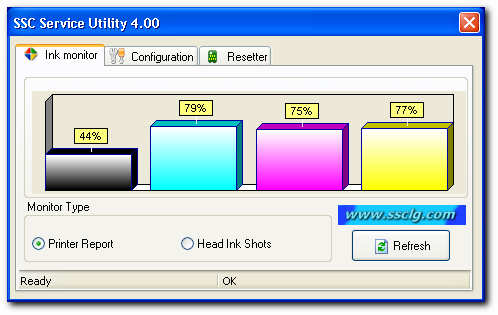
NOTE!
1) This is freeware project, so it is illegal to take money for this software.
2) Distribution of this software from any site other then www.ssclg.com or one of our official partners sites is prohibited!
(с) 2002-2007 SSC Localization Group
Send your test reports and support requests (with reports) to this e-mail
You can discuss software in this forum.
End user agreement
1) This software is provided "as is" without any express or implied warranty of any kind including, without
limitation, warranties of merchantability, non-infringement or fitness for any particular purpose.
2) You are liable for all risks in relation to the quality or performance of this software. In no event shall SSC Localization Group or personally, author of this software, be liable for any damages whatsoever caused to you or the third party arising out of the use or inability to use this software. Damages include general damages, special damages, accidental damages or consequential damages (including, without limitation, loss of data or accuracy or unfitting interface for other programs, or problems with peripheral equipment).
2) You understand the risk of whole head or individual nozzles clogging in case of tardy replacing of empty cartridges, as well as risk of using hot swapping function (this include frequently cartridges replacement, or wrong deblocking of parking head on some models). You understand, that resetting the ink level counters or using ink freezer function implies responsibility to carefully watch ink levels in all cartridges and timely (as soon as You see any raw white bands, even in one color) replace cardridge.
I agree with all above statements and want to download software (v4.30)
 50 A4 ppm. Digital System Solution that seamlessly integrates across networks. Multi-tasking Copier, Printer, and Scanner.
50 A4 ppm. Digital System Solution that seamlessly integrates across networks. Multi-tasking Copier, Printer, and Scanner. Sometimes when the printer is reset but the printer still blingking too. That caused absorber is full, so even though the printer is reset still blingking. The solution I have printer and dismantle the cleaning of the absorber thus more ready to use. Printer All brand ink jet printer provides a special bath containing the ink-absorbing foam. Located at the base of the printer canon.
Sometimes when the printer is reset but the printer still blingking too. That caused absorber is full, so even though the printer is reset still blingking. The solution I have printer and dismantle the cleaning of the absorber thus more ready to use. Printer All brand ink jet printer provides a special bath containing the ink-absorbing foam. Located at the base of the printer canon. Try this to reset the error.
Try this to reset the error.
 Canon IP 1880 printer series is intended for the consumer (regular user). Compared to its predecessor the 1700 series IP, IP 1880 has a striking difference in physical form. Wrapped with a black color and has a physical form rather fat. The resulting image quality of 4800 dpi, with speeds that had to print 20 ppm black and 16 ppm for printing warna.Dengan excess has, suitable for use by ordinary users. But the advantages behind it, there are some very disturbing weaknesses. This most consumers complained that the Blinking. Blinking usually occurs when the counter is connected to a printer that has reached maximum value. The maximum value is determined by the manufacturers themselves. It seems counter built / installed as a reminder that the printer has a maximum working capacity as he had. But the regrettable is that often a new printer to print multiple pages (print) has been blinking. Blinking means that as a means of reminding the performance of the printer does not work properly.
Canon IP 1880 printer series is intended for the consumer (regular user). Compared to its predecessor the 1700 series IP, IP 1880 has a striking difference in physical form. Wrapped with a black color and has a physical form rather fat. The resulting image quality of 4800 dpi, with speeds that had to print 20 ppm black and 16 ppm for printing warna.Dengan excess has, suitable for use by ordinary users. But the advantages behind it, there are some very disturbing weaknesses. This most consumers complained that the Blinking. Blinking usually occurs when the counter is connected to a printer that has reached maximum value. The maximum value is determined by the manufacturers themselves. It seems counter built / installed as a reminder that the printer has a maximum working capacity as he had. But the regrettable is that often a new printer to print multiple pages (print) has been blinking. Blinking means that as a means of reminding the performance of the printer does not work properly.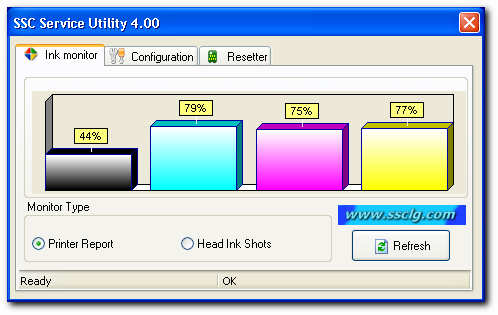

 Here this resetter printer
Here this resetter printer